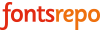How to Install a Font on my windows PC?
Windows 10
1. Download your fonts (from our website) and save them to a folder on your hard drive ( or desktop ). If they are in a .zip file, be sure to unzip them.
2. Type “fonts” into the Cortana search box.
3. Click the Fonts control panel icon, which appears in the result list.
4. Open the folder where you downloaded your uninstalled fonts. If it’s your Downloads folder, you can get there easily by hitting Windows + E to open Explorer and selecting Downloads from the left menu.
5. Drag the fonts into the control panel fonts window. Note that you cannot drag folders full of fonts. You can only select and drag the fonts themselves
OR
1.Unzip the folder containing the fonts first. Fonts cannot be installed if they are zipped.
2.Right click on the font file and select Install.
Windows 8
1.Go to search in the start menu.
2.Search for Fonts in settings.
3.Click on the Fonts Folder to open the Font folder.
4.Drag and Drop or Copy and Paste the unzipped fonts files into the Fonts folder to install.
OR
1.Unzip the folder containing the fonts first. Fonts cannot be installed if they are zipped.
2.Right click on the font file and select Install.
Windows 7
1.Unzip the folder containing the fonts first. Fonts cannot be installed if they are zipped.
2.Right click on the font file and select Install.
Windows Vista
1.Unzip the fonts first. Fonts cannot be installed if they are zipped.
2.From the ‘Start’ menu select ‘Control Panel.’
3.Then select ‘Appearance and Personalization.’
4.Then click on ‘Fonts.’
5.Click ‘File’, and then click ‘Install New Font.’
6.If you don’t see the File menu, press ‘ALT’.
7.Navigate to the folder that contains the fonts you want to install.
8.Select the fonts you want to install.
9.Press the ‘Install’ button to install the fonts.
Windows XP
1.Unzip the fonts first. Fonts cannot be installed if they are zipped.
2.From the ‘Start’ menu select ‘Control Panel.’
3.Select the ‘Appearance and Themes’ category.
4.Select ‘Fonts’ from the ‘See Also’ panel at the left of the screen.
5.In the Fonts window, select the ‘File menu’, and choose ‘Install New Font.’
6.Navigate to the folder that contains the fonts you want to install.
7.Select the fonts you want to install.
8.Press the ‘OK’ button to install the fonts.